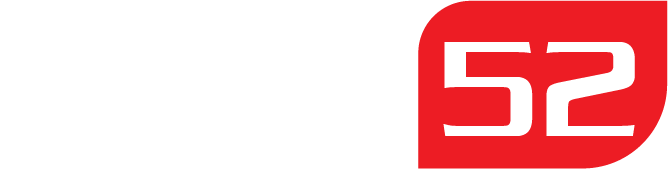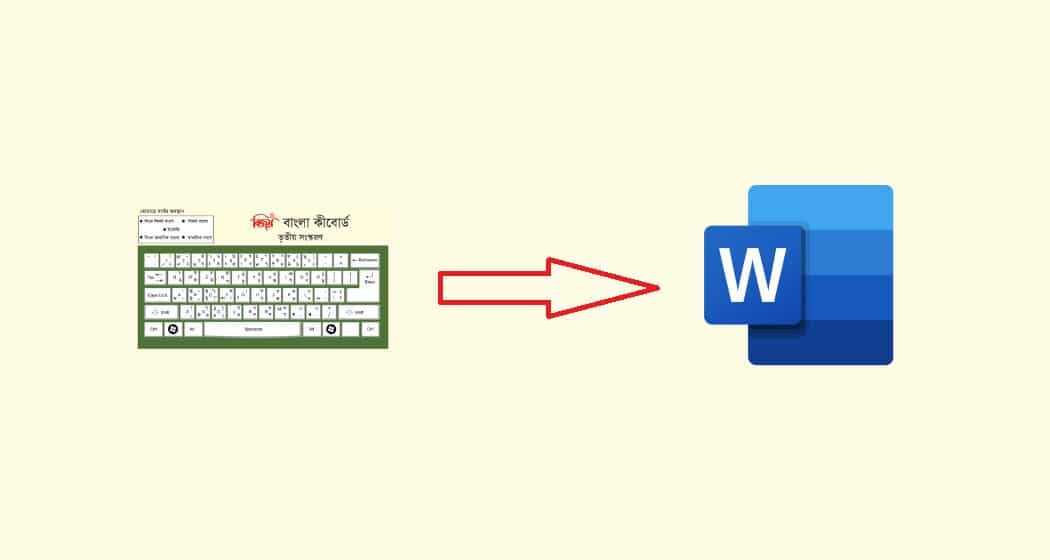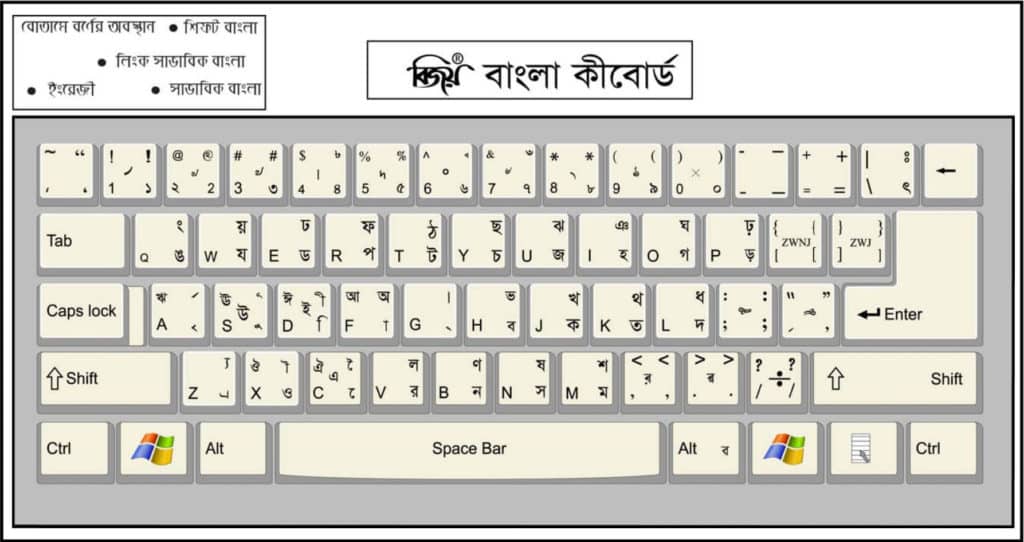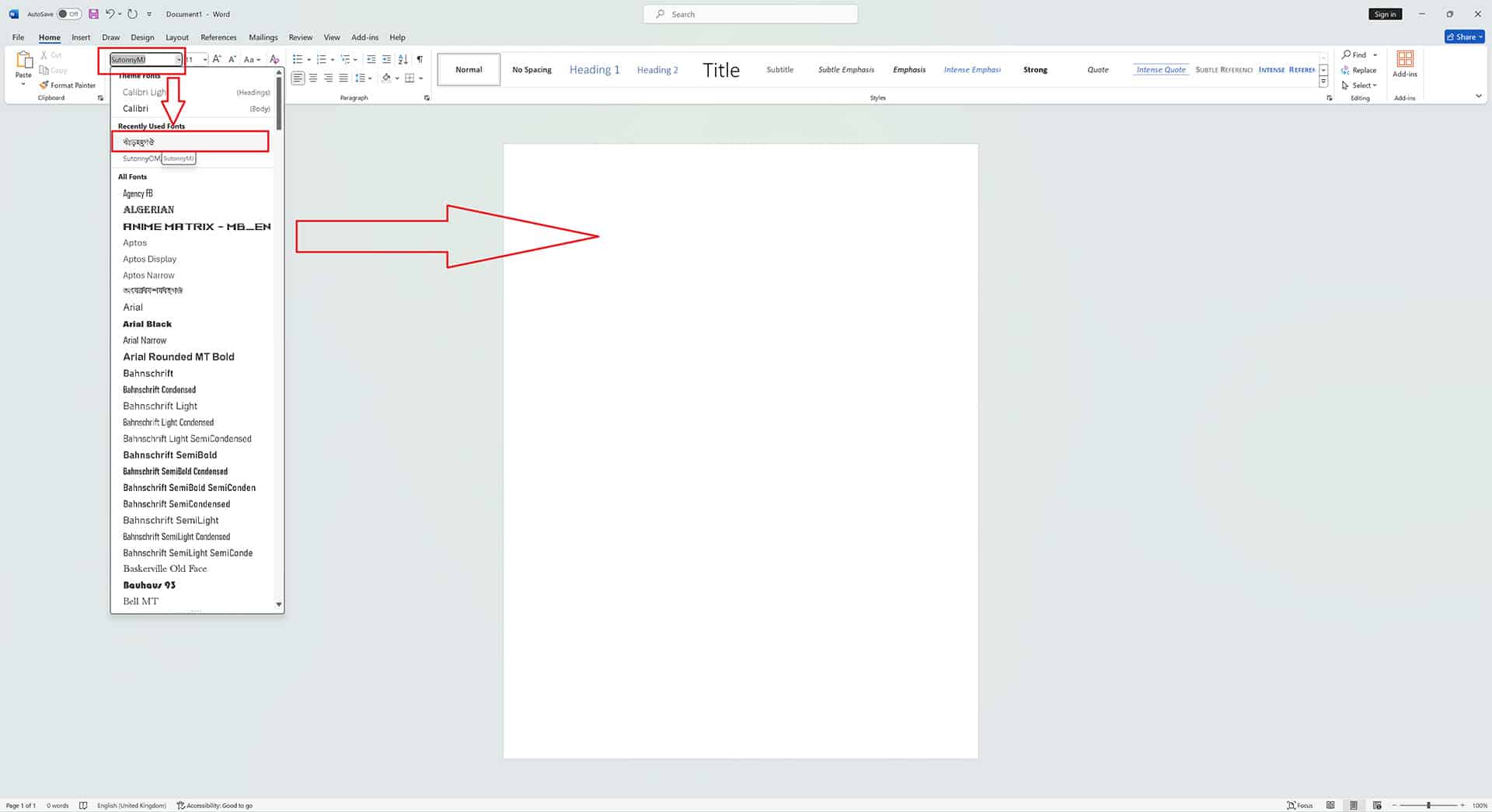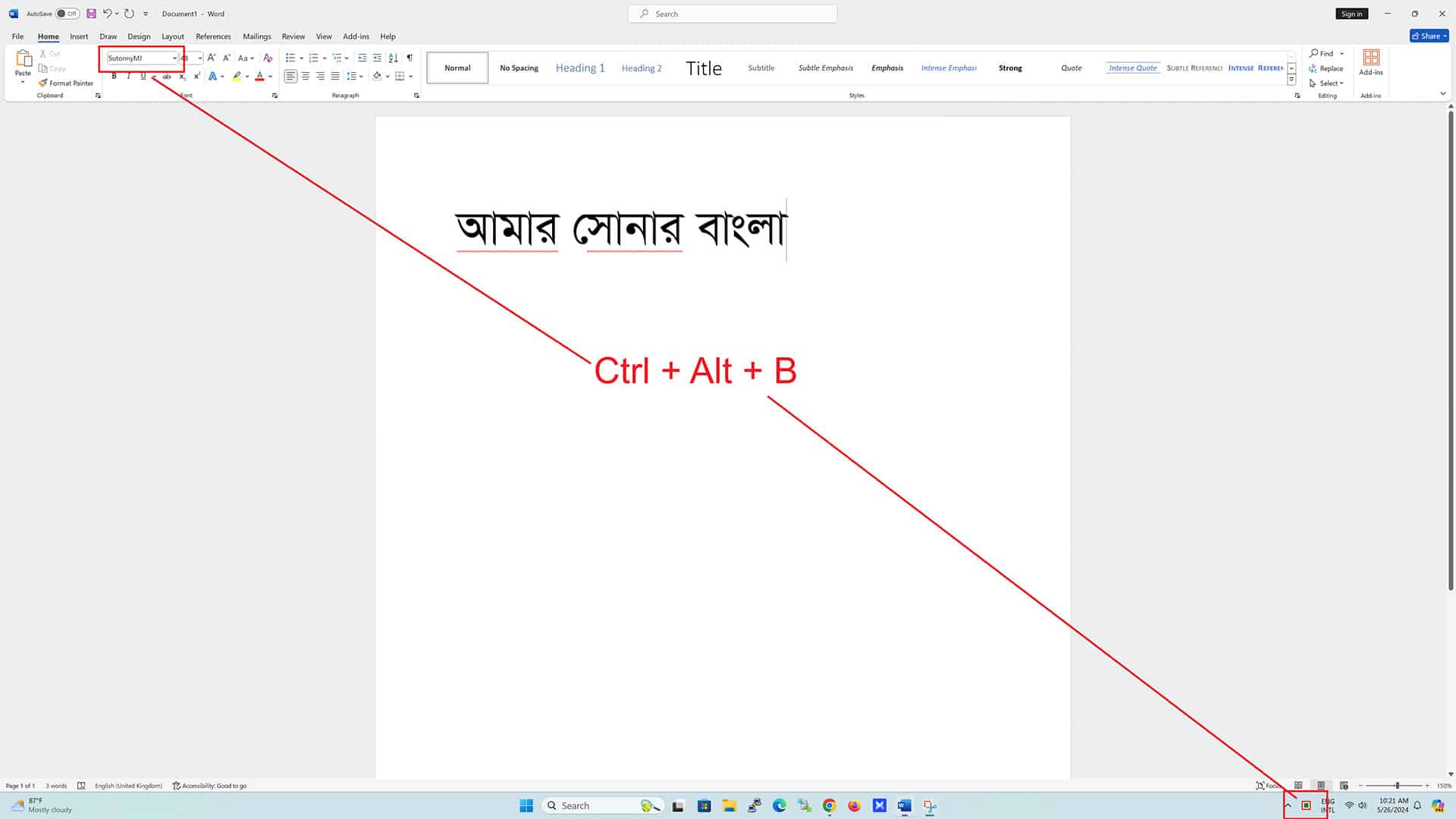Bijoy Keyboard is a popular tool for typing in Bangla, widely used in Bangladesh and by the Bangla-speaking community worldwide. Many users rely on it for correct Bangla typing on digital devices.
Bijoy Keyboard competency demands knowledge of its layout and key combinations. The software also supports Bangla fonts, making it versatile for diverse documents and publications. This wide support lets users write high-quality Bangla on multiple digital platforms.
If you’re having trouble writing in Bangla using the Bijoy Keyboard in MS Word, don’t worry. We have a step-by-step guide to help you easily write in Bangla using the Bijoy Keyboard on MS Word.
Installing Microsoft Word on Windows
Installing Microsoft Word on Windows is simple. Download the installation file from Microsoft after obtaining the license. Run the installation file and follow the on-screen directions to finish. After installation, launch Microsoft Word to create, edit, and format documents. Follow the below guides to install and activate MS office on Windows PCs.
Installing Bijoy Keyboard for MS Word
Before you can start typing in Bangla, you must install the Bijoy Keyboard software on your Windows computer. Here’s how:
Download the Software:
To download the latest version of Bijoy Bayanno, you will find a bunch of articles on this website. Follow the guide to install and activate Bijoy Bayanno on Windows.
Bijoy Bayanno 2024 Free Download
Install the Software:
Locate the downloaded file (usually in your Downloads folder) and double-click it to start the installation process. Follow the on-screen instructions to complete the installation.
You may need to restart your computer once the installation is complete. Follow the below guide to install and activate Bijoy Bayanno on Windows PCs.
Bijoy Bayanno: Full Installation and Activation guide
Activate the Bijoy Keyboard:
After installation, open the Bijoy Keyboard application from your Start menu. Ensure that the software is running in the background, ready for use in MS Word.
Understanding the Bijoy Keyboard Layout
Having a good understanding of the placement of the Bangla characters on the keyboard is of great assistance when using the Bijoy Bangla keyboard layout.
Using the Bijoy Typing Keyboard, you are able to type Bangla characters using any computer keyboard that is considered normal or conventional.
Typing Bangla in Microsoft Word
Typing in Bangla using Bijoy Keyboard in MS Word is straightforward once you have set up the software. Here’s how:
Open Microsoft Word: First of all, open Microsoft Word.
Select the Font: After running MS Word, select the `SutonnyMJ` font in the font selection area. If you can’t find the font, you can download and install it from the following link:. SutonnyMJ Bangla font download.
Switch to Bengali Input: Activate Bijoy Keyboard by pressing `Ctrl + Alt + B`, ensuring you’re in Bijoy Classic Mode.
Type Bengali Characters: Use the Bijoy Keyboard layout to type Bengali characters. Familiarize yourself with the layout to improve your typing speed.
Formatting Text: Just like English text, you can format Bengali text in MS Word. Use bold, italics, underline, and font size options to enhance your document.
Editing Tools: MS Word’s editing tools, such as spell check and grammar suggestions, can be used with Bengali text. However, ensure you have the appropriate language pack installed for accurate suggestions.
Tips and Tricks
To enhance your Bengali typing experience, consider these tips and tricks:
- Keyboard Shortcuts: Familiarize yourself with common shortcuts like `Ctrl + Shift + K` for switching between keyboards and `Ctrl + Spacebar` for toggling input languages.
- Customization: Customize the keyboard layout to suit your typing habits. Some versions of Bijoy allow you to remap keys for a more personalised experience.
- Troubleshooting: If Bijoy Keyboard isn’t working as expected, try reinstalling the software or checking for updates. Ensure your Windows language settings are configured correctly for Bengali input.
Common Issues and Resolutions
- Incorrect Character Display: If characters are not displaying correctly, ensure that the Bijoy Keyboard is selected and active. Reconfigure the keyboard settings if necessary.
- Font Issues: Make sure you are using a compatible Bangla font such as `SutonnyMJ` or `Kalpurush`.
- Software Conflicts: Sometimes, third-party software conflicts can cause issues. Close other applications and try typing in Bangla again.
If you facing any issues, you can watch the video tutorial
In conclusion, learning to type Bangla in MS Word using the Bijoy Keyboard takes time and effort. This article covers everything from installing Bijoy Keyboard and configuring MS Word to comprehending the keyboard layout and practicing typing to make Bangla typing as easy as possible.
These methods will make your Bangla documents correct and attractive. Troubleshooting frequent issues and mastering advanced typing skills will boost your productivity and proficiency. The Bijoy Keyboard lets you type Bangla smoothly for official papers, personal correspondence, and creative writing. Happy typing!